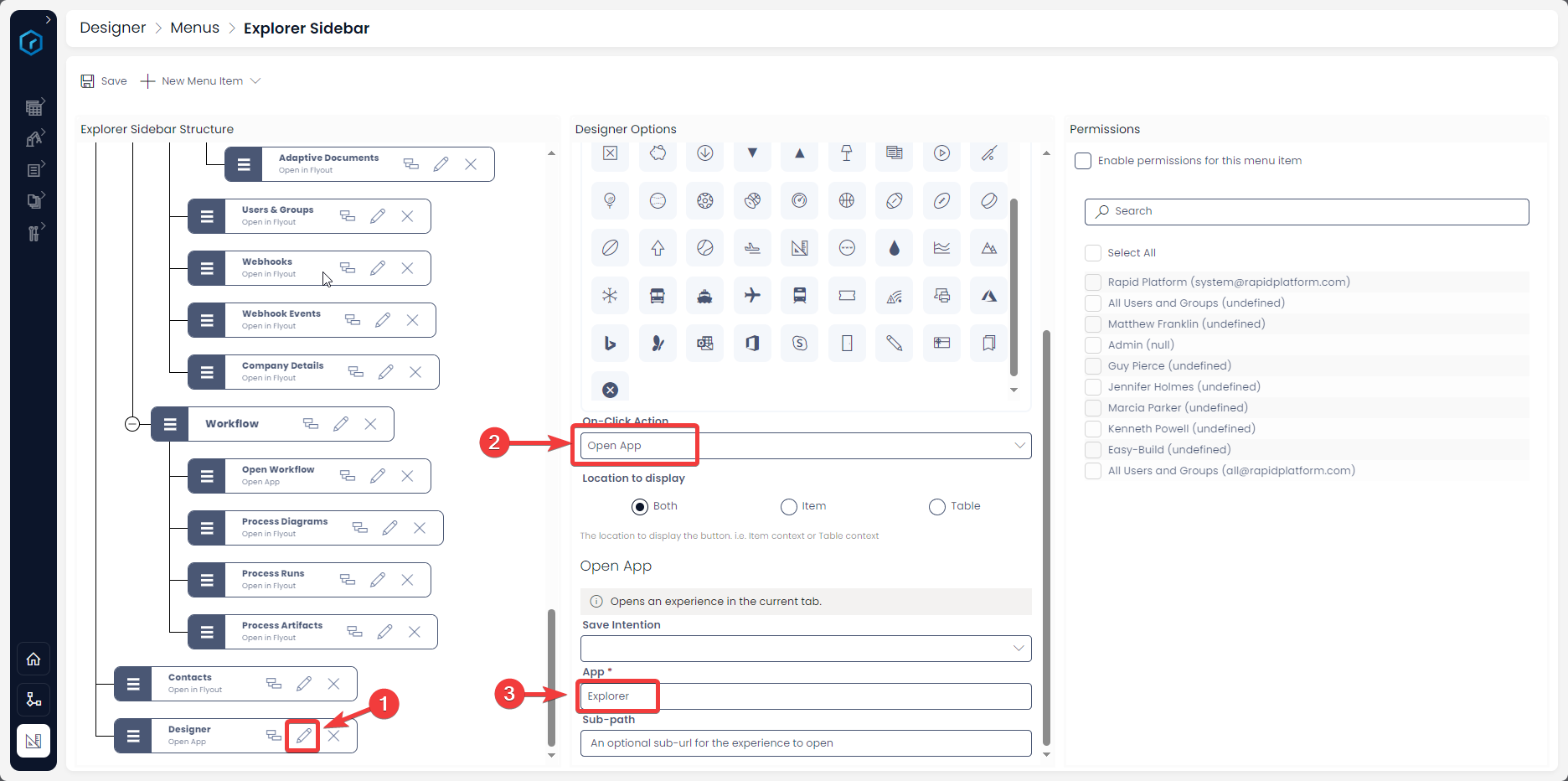Open App
This is configurable on both the Side Bar and Command Bar menu types.
Overview
There are three principle Rapid Platform Application:
Do you wish to put a menu item in a sidebar that navigates to one of these applications.
OR
You may wish to configure a menu button, which when clicked opens (say) a particular workflow diagram.
There can be other reasons, but if the question is - Is it possible configure a menu button to open an app? The answer is YES.
How to configure a Menu button to "Open a Rapid App"
- Press the Edit button on the desired menu button
- App - This is the mandatory field and allows you to specify which app you wish to point here.
Please note: You can only call RAPID applications here. It is not meant for external application.
Presently, there are three principle apps in RAPID:
- Explorer
- Designer
- Workflow
The below table provides the keyword that needs to be entered in the App field to call respective RAPID applications
| Application to call | Keyword to write in App field |
|---|---|
| Explorer | Explorer |
| Designer | Designer |
| Workflow | Workflow |
Please note that you need to enter the Keywords exactly as matching here. However, these keywords are not case sensitive.
- Sub-path - This field helps you provide partial URL that will allow the user to navigate to a specific page in the application.
For example - Imagine you wish to create a menu button that when pressed, navigates to: https://test.rapidplatform.com/rapidplatform/documentation/compoza/blueprint/1/modeler
To achieve this, you need to fill:
Workflow in the App field
blueprint/1/modeller in the Sub-path field
Hence, in the Sub-path, you only need to provide the portion of the URL as seen after the application keyword.